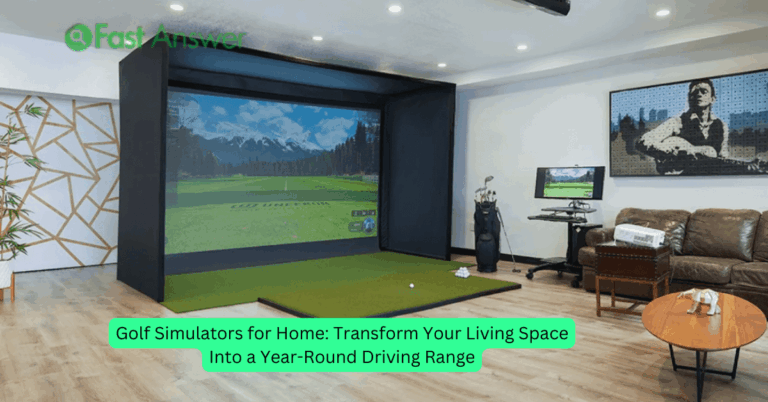How to Connect Home Appliances to Wi-Fi: A Step-by-Step Guide for a Smarter Home
As technology continues to evolve, more and more home appliances are becoming “smart” and capable of connecting to your Wi-Fi network. This allows you to control everything from your refrigerator to your washing machine through an app on your smartphone, offering convenience, efficiency, and better control over your home’s systems. Connecting your home appliances to Wi-Fi can help you streamline daily tasks, monitor usage, and even save on energy costs. In this article, we will walk you through the process of connecting your home appliances to Wi-Fi and the benefits of doing so, making your home smarter and more efficient than ever.
Understanding the Basics: What You Need to Connect Your Appliances
Before diving into the process of connecting your home appliances to Wi-Fi, it’s important to understand the prerequisites. Most modern smart appliances come with built-in Wi-Fi capabilities, but you’ll need a reliable internet connection and a compatible router. Ensure that your Wi-Fi network supports the 2.4 GHz band, as many appliances don’t work well with the 5 GHz band. Additionally, most appliances will require the use of a mobile app provided by the manufacturer, such as Samsung SmartThings, LG ThinQ, or Google Home, to establish the connection and control settings remotely.
Setting Up Your Wi-Fi Network for Smart Appliances
Before connecting your appliances, ensure your Wi-Fi network is secure and running smoothly. If your Wi-Fi signal is weak in certain areas of your home, consider investing in a Wi-Fi extender to improve coverage. Additionally, create a strong password for your Wi-Fi network to keep your connected devices secure. Once you have a stable network, check the router’s settings to ensure it’s set to the correct frequency (2.4 GHz) for your appliances. It’s also advisable to check for any firmware or software updates for your router to ensure it’s optimized for new devices.
Step-by-Step Guide: Connecting Your Appliances to Wi-Fi
Now that your network is ready, follow these general steps to connect your smart appliances to Wi-Fi:
- Step 1: Turn on the appliance and ensure it’s in pairing mode (this may require holding down a specific button for several seconds or following the instructions in the appliance’s user manual).
- Step 2: Open the manufacturer’s app on your smartphone or tablet.
- Step 3: Follow the app’s instructions to add a new device. The app will usually prompt you to select your appliance from a list of available devices.
- Step 4: Connect the appliance to your Wi-Fi by selecting your home network and entering your Wi-Fi password.
- Step 5: Once connected, you may be asked to set preferences or enable additional features, such as voice control or scheduling.
After completing these steps, your appliance should be fully connected to your Wi-Fi network and ready to use remotely.
Troubleshooting Common Wi-Fi Connectivity Issues
Sometimes, connecting home appliances to Wi-Fi can be tricky, and you may encounter a few hurdles. Here are some common issues and how to resolve them:
- Weak Wi-Fi Signal: If the appliance struggles to connect, try moving it closer to your router to improve signal strength.
- Incorrect Wi-Fi Frequency: Many appliances only support 2.4 GHz networks. Ensure your router is set to this band, or try switching your appliance to the correct band via the app.
- Incorrect Credentials: Double-check that your Wi-Fi password is entered correctly and that there are no typos.
- App Issues: If the app isn’t detecting the appliance, make sure it’s up-to-date or restart the app and try again.
- Rebooting Devices: If all else fails, reboot both your appliance and your router to reset the connection process.
The Benefits of Connecting Your Home Appliances to Wi-Fi
There are numerous advantages to connecting your home appliances to Wi-Fi. These include:
- Remote Control: Whether you’re at work, on vacation, or simply in another room, you can control your appliances remotely via the manufacturer’s app. This can save time and add convenience, especially when you need to preheat an oven or adjust the temperature of your refrigerator.
- Energy Efficiency: Smart appliances can help you monitor energy usage and adjust settings for optimal efficiency, potentially reducing your electricity bills.
- Automation: Many smart appliances allow for automation, meaning they can operate on set schedules or based on triggers (such as turning on the washing machine when electricity costs are lower).
- Improved Performance: With constant updates and monitoring, your appliances can be optimized for better performance and longevity, ensuring you get the most out of your devices.
- Integration with Other Smart Devices: Connecting your appliances to Wi-Fi often allows them to work in tandem with other smart devices, like voice assistants (e.g., Amazon Alexa or Google Assistant), creating a seamless, integrated smart home experience.
FAQs
1. Can all home appliances be connected to Wi-Fi? Not all appliances are Wi-Fi-enabled, but many modern models especially in kitchens and laundry rooms offer smart features that allow them to connect to your network.
2. Do I need a smart home hub to connect my appliances to Wi-Fi? No, most appliances can connect directly to your home Wi-Fi network using their respective apps, but a smart home hub can provide added convenience by allowing you to control multiple devices from one place.
3. Can I control my Wi-Fi-connected appliance with my voice? Yes, many smart appliances can be controlled through voice assistants like Amazon Alexa or Google Assistant once they are connected to your Wi-Fi network.
4. What if my Wi-Fi connection isn’t strong enough for my appliance? If your appliance is far from the router, consider using a Wi-Fi extender to boost the signal, or place the appliance closer to the router for a more stable connection.
5. Are there security risks when connecting appliances to Wi-Fi? Like any connected device, smart appliances can be vulnerable to hacking if not properly secured. Use strong passwords, update software regularly, and enable any security features offered by the manufacturer.