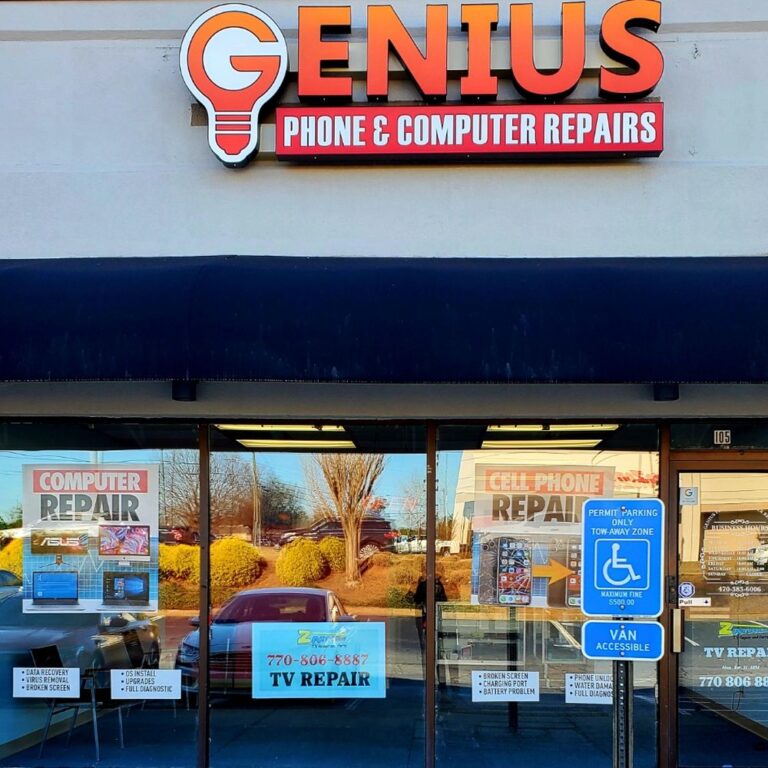How To Set Up A Secure Home WiFi Network
Consider this: over 80% of data breaches originate from weak WiFi security settings. This statistic might surprise many, especially considering how pivotal WiFi is to our daily activities. As we weave through the virtual world, ensuring our network is bulletproof becomes a task of not just necessity but priority.
Setting up a secure home WiFi network isn’t just about implementing strong passwords; it’s a blend of choosing the right encryption methods and consistently updating firmware. As wireless technology has evolved over the decades, so have the threats, making vigilance more crucial than ever. With robust security measures, you don’t just protect data; you cultivate peace of mind.

How to Set Up a Secure Home WiFi Network
To start, you need the right wireless router. Choose one that supports the latest security standards, like WPA3. This ensures your connection is secure from hackers. Many routers have built-in firewalls, which adds an extra layer of protection. Configuring your router settings properly is the next step.
Once you’ve got your router, head into the settings. It’s crucial to rename the default network name or SSID to something unique. Don’t use personal information in the name. Next, enable network encryption to make your data safe when it travels through the air. Always pick the strongest encryption available, like WPA3, for the best defense.
Passwords are your best friend against intrusions. Set a unique and strong WiFi password, mixing letters, numbers, and symbols. Avoid common words or phrases that are easy to guess. Changing your password regularly also helps keep your network secure. Don’t share your WiFi password except with trusted family or guests.
Firmware updates are like vitamins for your router’s health. They fix bugs and patch security holes that hackers might exploit. Check your router’s settings or manufacturer website for updates. Some routers can even update themselves automatically, which is convenient. Staying current with these updates keeps your home WiFi running smoothly and securely.
Step 1: Choose the Right Wireless Router
When selecting a wireless router, consider the latest technology. Routers with WiFi 6 capabilities offer faster speeds and better performance in crowded networks. This technology can support more devices without slowing down. Looking for routers with advanced security standards, like WPA3, is also essential. These features ensure your network is both fast and secure.
Think about the size of your home and its layout. Larger homes or those with thick walls might need a router with a stronger signal or mesh technology. Mesh systems include multiple units to cover large areas seamlessly. Comparing different models based on these needs can be very beneficial. Make sure to check the range specifications.
It’s always good to read user reviews and expert opinions. This helps you learn about real-world performance and reliability. Many tech websites and forums offer detailed reviews and comparisons. Look for routers with high ratings and positive feedback. This can guide you to a reliable choice.
Don’t forget about the price. While investing in a good router is important, you don’t need to buy the most expensive one. There are many budget-friendly options that still offer excellent performance and security. By balancing features and costs, you can find a router that suits your needs perfectly. This provides great value without breaking the bank.
Step 2: Configure Your Wireless Router Settings
Once your router is in place, it’s time to dive into the settings. First, connect a computer to the router using a network cable. Open a web browser and type in the router’s IP address. This usually looks like 192.168.1.1 or something similar. Logging in allows you to access your router’s settings page.
The first thing to do is change the default username and password. Default settings are easy targets for unwanted access. Choose a strong and unique password to keep your network safe. On the settings page, you can find options to change these credentials. Make sure to save any changes you make.
Next, tweak your network name or SSID. Giving your network a unique name helps distinguish it from others nearby. Avoid using personal info like names or addresses. You can also hide your SSID to make the network less visible. That way, only those who know the name can attempt to connect.
Enabling network encryption strengthens your security. Choose the strongest encryption type your router offers, such as WPA3. This ensures data sent over your network remains private. Other settings, like enabling a firewall, add an extra layer of protection. These steps will help secure your WiFi from potential threats.
Step 3: Enable Strong Encryption
When it comes to protecting your WiFi, enabling strong encryption is crucial. Encryption scrambles data, making it unreadable to unauthorized users. Begin by accessing your router’s settings through a web browser. Once there, locate the security or wireless settings section. It’s here you’ll choose your encryption type.
There are different types of encryption, such as WEP, WPA, and WPA2. WPA2 is more secure than WEP but still isn’t the most secure option. The best choice today is WPA3, if your router supports it. WPA3 offers the latest in encryption technology, keeping your data safe. Check your router’s manual to learn how to activate it.
If your router doesn’t support WPA3, don’t worry. WPA2 is still reliable and widely used. Make sure to avoid the less secure WEP option. Older routers might not have WPA3, but upgrading to a newer model can enhance your security. Using the strongest encryption available is a smart move.
For additional safety, look for other security features in your router’s settings. Some routers offer a guest network feature. This allows you to provide internet to visitors without sharing your main network credentials. Check if your router supports this function and enable it if possible. Keeping your personal network secure from guests is wise.
Configuring your router for optimal security takes a little effort but pays off. Strong encryption keeps snoopers at bay and protects your private information. Avoid using unnecessary features that may weaken your security. Stick to the essentials and keep your network protected. Taking these steps makes a safer online experience for everyone.
Step 4: Set a Strong WiFi Password
One of the best defenses for your WiFi network is a strong password. A secure WiFi password acts as a barrier against unauthorized access. Avoid simple passwords like “123456” or “password.” Instead, use a mix of upper and lowercase letters, numbers, and symbols. This complexity makes it tough for others to guess.
Creating a memorable yet complex password can be tricky. You might consider a phrase or a sentence that includes different types of characters. For example, “MyD0gEat$Ch33se!” could work well. Here, you mix letters, numbers, and special characters in a creative way. Keep it unique and not related to your personal info.
- Update your WiFi password periodically to maintain security.
- Avoid sharing the password with everyone to keep the network safe.
- Use a password manager to help remember complex passwords securely.
When setting up your password in the router settings, ensure it’s saved correctly. Some routers allow you to view your password in plain text to verify accuracy. Once set, test it on a few devices to ensure everything works smoothly. If you face connection issues, double-check the entered password. Managing your WiFi settings regularly helps maintain a secure setup.
Consider enabling a guest network for visitors. This way, you don’t have to share your main network password. Guest networks provide internet access without compromising your personal data. It’s a smart move for both security and convenience. Encourage guests to connect using this dedicated network.
Step 5: Update Router Firmware Regularly
Keeping your router’s firmware up to date is essential for network security. Firmware updates fix bugs and patch vulnerabilities that could be exploited by hackers. To begin, check your router’s settings page or the manufacturer’s website. Many routers have an option to automatically download and install updates. This feature ensures you’re always protected with the latest enhancements.
If your router doesn’t automatically update, you’ll need to do it manually. Visit the manufacturer’s website and look for the support or downloads section. Enter your router’s model number to find available updates. Download the update file and follow instructions on the website to install it. Being proactive with updates helps prevent potential security breaches.
- Regularly check for firmware updates, at least once a month.
- Enable automatic updates if your router supports it.
- Consider setting a reminder to check firmware, ensuring it’s not overlooked.
Updating firmware might sound technical, but it’s just like updating a smartphone app. The process often involves a simple click or two. Don’t worry if tech topics seem intimidating; most instructions are clear and user-friendly. Having the latest firmware keeps your network running smoothly.
Besides security, updates often improve performance and add new features. It’s like getting a software upgrade, but for your WiFi network. New features can boost your network’s speed and reliability. Staying current with updates ensures your router performs at its best. This way, you can enjoy a faster and more secure Internet connection.
Essential Security Features for Home WiFi Networks
Securing your home WiFi network starts with strong encryption. The best encryption available today is WPA3, which provides advanced protection compared to older methods like WEP and WPA. This helps keep your data secure from prying eyes. Ensuring your router is set to use this encryption type is a crucial step in protecting your network.
Another key feature is the firewall integrated into many modern routers. A firewall acts as a gatekeeper, monitoring incoming and outgoing traffic for any suspicious activity. It helps block unauthorized access attempts from outside sources. Make sure this feature is enabled in your router’s settings for added security. Combining a strong firewall with robust encryption delivers excellent defense.
Guest networks are also an essential security feature. They allow you to provide internet access to visitors without sharing your main network credentials. This keeps personal devices and information segregated and safe from potential threats posed by guest devices. Many routers offer easy setup options for creating a separate guest network.
- Enable automatic firmware updates to ensure you have the latest security patches.
- Use strong, complex passwords for both the network and router admin settings.
- Regularly monitor connected devices and change passwords periodically.
Additionally, some routers come with built-in VPN services or support third-party VPNs. A VPN encrypts internet traffic, adding another layer of protection to your browsing activities. This can be particularly useful if you frequently use public WiFi networks or want extra privacy online. Exploring these options might further enhance your home network’s security.
Common Mistakes When Setting Up Home WiFi Security
One common mistake is leaving the default router settings unchanged. Many people forget to change the default username and password. These default credentials are widely known, making it easy for hackers to access your network. Always update these to something unique and secure. It’s a simple step that adds a big layer of security.
Not enabling network encryption is another frequent oversight. Without strong encryption like WPA3, your data can be easily intercepted. Some users mistakenly choose weaker options like WEP, which are outdated and insecure. Always select the strongest encryption available in your router’s settings. This ensures your personal information stays protected.
Another error is not regularly updating your router’s firmware. Firmware updates often include security patches and fixes for vulnerabilities. Ignoring these updates leaves your network open to potential threats. Set your router to update automatically if possible. Keeping the firmware current helps maintain a strong security posture.
- Avoid using simple or easily-guessable passwords.
- Don’t share your main network password with everyone.
- Regularly monitor devices connected to your network.
Overlooking the importance of guest networks can also lead to issues. Allowing friends or visitors to connect to your main network exposes it to added risks. Utilizing a guest network provides internet access without giving away your main credentials. This separates your personal devices from potential threats. Setting up a guest network can enhance your home WiFi security significantly.
Benefits of Maintaining a Secure Home WiFi Network
One major benefit of having a secure home WiFi network is peace of mind. Knowing that your personal information is protected can relieve stress. Encrypted networks guard sensitive data like bank details, passwords, and personal messages. This protection helps prevent unauthorized access. It also reduces the risk of identity theft.
Another advantage is improved internet speed. Unauthorized users can slow down your network by hogging bandwidth. A secure network blocks freeloaders, ensuring faster connections for everyone at home. This means smoother streaming, gaming, and browsing experiences. Speed is key for enjoying online activities without interruptions.
Security also helps in protecting your smart home devices, like cameras and smart thermostats. These devices can be vulnerable if not properly secured. A safe network prevents unauthorized control or spying on your household items. Maintaining security is crucial as smart homes become more common. Safe networks make smart living smarter.
- Reduced risk of malware infection.
- Secure network ensures stable WiFi performance.
- Increased control over who accesses your network.
A secure WiFi can also protect your kids from online threats. Parental controls available on many routers help manage the websites children visit. This feature can block harmful or inappropriate content. Kids stay safer when exploring the web under your guidance. Using these controls wisely ensures a safer internet experience for the whole family.
Final Thoughts on Securing Your Home WiFi Network
Establishing a secure home WiFi network is essential in today’s digital age. Each step, from selecting the right router to maintaining strong encryption, plays a vital role in safeguarding your data. By proactively managing your network settings, you can effectively shield against unwanted intrusions. This not only protects personal information but also enhances overall network performance.
Embracing these security measures fosters a safer online environment for all members of your household. Staying informed about the latest in WiFi technology allows you to adapt and respond to emerging threats. In turn, this vigilance ensures your home network remains a fortress of privacy and efficiency. Ultimately, a secure WiFi network is a cornerstone of a modern, connected lifestyle.